装修
版块
装修分为两大版块,一个商城版块,一个页面版块
商城
用来设置底部导航,可以配置1-4个导航(不包括首页),链接仅支持微页面和自定义页面
图标支持自定义,通过
tfshop-pro\client\uni-app\mall-cook\mall-cook-platform\public\index.html引入图标文件,tfshop-pro\client\uni-app\mall-cook\mall-cook-platform\src\components\IconSelect\index.vue文件中添加新的图标,参考https://www.uviewui.com/guide/customIcon.html
页面
可装修首页及自定义新的页面
拖拽布局,这里不做过多介绍
便捷方法
isIframe
用来区分布局模式还是运行模式,一般用于物料在布局模式下的默认数据
用法:在物料页面中引入
isIframe,在需要的时候判断isIframe是否为true,为true则当前为布局模式
<script>
export default {
inject: ["isIframe"],
...
}
</script>
$unit
用来将数字转成样式单位rpx
this.$unit(10); // 10rpx
配置说明
可通过
tfshop-pro\client\uni-app\mall-cook\mall-cook-platform\src\custom-schema-template\components自定义其他属性,用于在component.json中使用图标可通过商城导航的图标获取
以下为系统自带的属性
| 属性 | 类型 | 说明 |
|---|---|---|
| number | number | 滑块 |
| string | string | 表单输入 |
| time | string | 日期时间 |
| select | string | 单选框 |
| color | string | 颜色选择器 |
| goods | Array | 商品选择器 |
| upload | string | 图片上传 |
| switch | boolean | 开关选择器 |
| jump | Object | 路由选择器 |
{
"session": {
"label": "是否显示场次",
"type": "switch",
"value": true
},
}
开发物料
物料所在位置
tfshop-pro\client\uni-app\mall-cook\mall-cook-template\src\widgets目录,每个目录即一个物料
创建一个物料
以下以制作一个秒杀物料为例
- 复制一份物料,命名为TfSeckill并重命名vue文件名字为TfSeckill,TfSeckill的name也改成TfSeckill
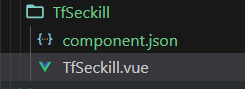
- 修改
\component.json中的mane为秒杀,用来区分其他组件
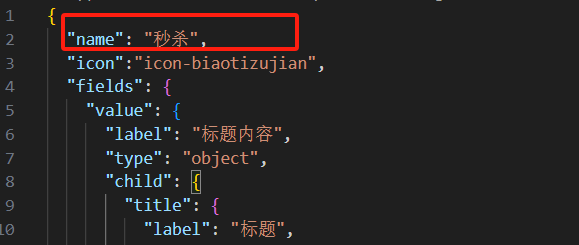
- 修改
tfshop-pro\client\uni-app\mall-cook\mall-cook-template\src\components\render-widget.vue,添加TfSeckill组件,以下为参考代码,实际为你复制的组件代码,参数什么可不用改,后期会一步步的修改
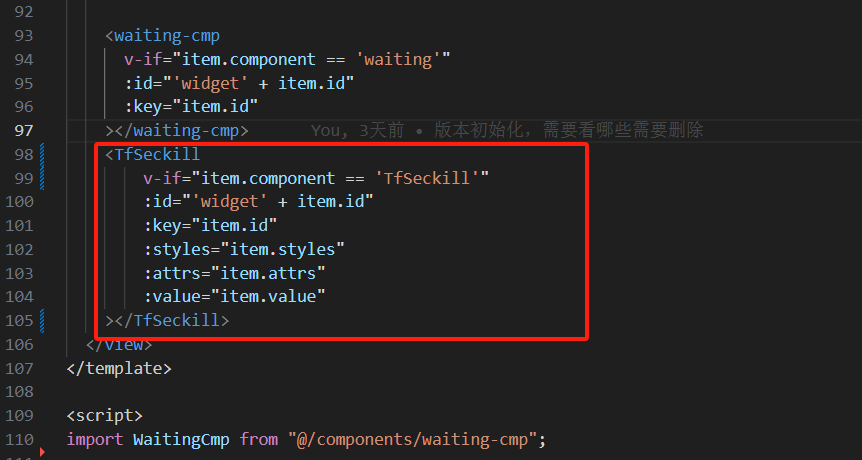
- 然后到装修页面,就能看到新添加的组件秒杀了
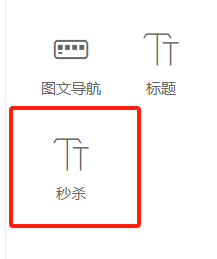
编写物料
- 为TfSeckill编写界面(通过vue+css生成所需界面),暂时不需要考虑交互代码,如下
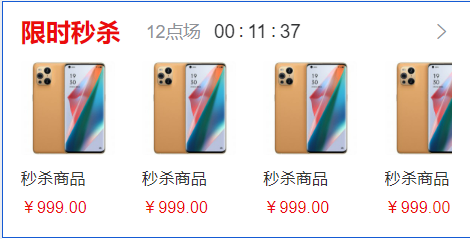
- 修改
component.json代码,这里参考前面的“配置说明”,主要就是实现对物料的样式、布局等动态修改。 component.json的fields定义的参数需要在render-widget.vue和物料页面进行引入(因uni-app不支持v-bind,所以需要手动引入)
